The Top two ways to set your Windows password
A PC user's initial thought would be to set a complex password to keep unauthorized access out when it comes to computer security. It is, in fact, one of the areas of computer protection that we generally perform. However, you may focus solely on strong, resulting in a highly complicated password, oblivious to the fact that you will be unable to remember it.
When
you forget your password, it is easy to become irritated and frustrated, but
you should not; you can bypass windows password on
your own by using some of the simple features provided to you by Windows. Two
of them are mentioned below, check them out and use these techniques, which are
compatible with all Windows versions.
Password
Hints in Windows
There
is an option to put a password hint when you are updating your password. By
doing this, this will help you to identify the password in case you forget it.
When you type an incorrect password, the suggestions appear to inform you about
your Windows password. So, it is necessary to create a password hint, which is
helpful when you forget it. It is a simple way to retrieve your password, but
make sure that others do not exploit this option. Bear in mind to make a
substantial question so that no one can guess it other than you.
Disk
Password Reset for Windows
This is
a simple and successful approach, but you must first make a Windows password
reset CD before proceeding. However, this password reset feature will only work
for the account it was generated; it will not be able to alter any other
identity.
For
creating a password reset disc, you have to go to Start, click on the optionControl panel, select user and family safety, and lastly, your user account. On
the left side, there will be the option for password reset disc; select it.
Then, you will be presented with a wizard, which you may use to generate a
password reset disc.


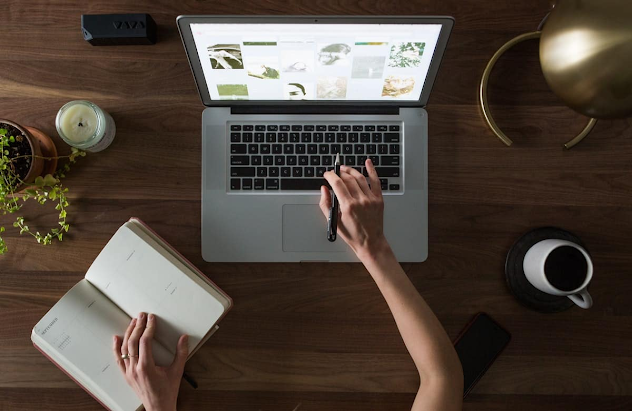

Comments
Post a Comment